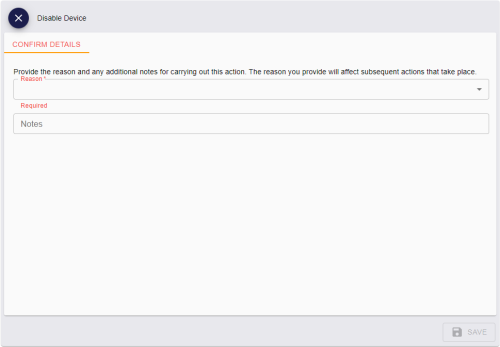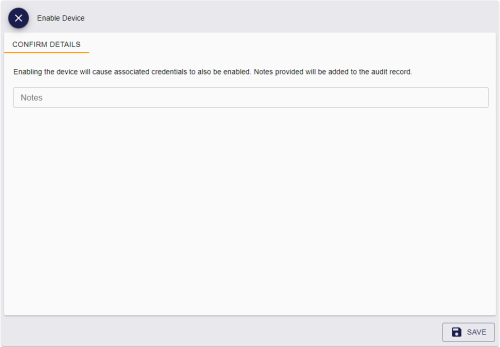5.21 Enabling and disabling devices
You can enable or disable an issued device. When you disable a device, the device is disabled in the MyID database so that it cannot be used to authenticate to MyID, and its certificates are suspended.
Note: If you enable or disable a mobile device, all devices on the same mobile are affected. For example, if the mobile device contains both a software store and a system store, and you disable the software store, the system store is also disabled.
5.21.1 Disabling a device
To disable a device:
-
Search for a device, and view its details.
See section 5.1, Searching for a device.
Alternatively, insert the device into a reader.
See section 5.2, Reading a device.
You can also view a device from any form that contains a link to the device.
For example:
- Click the item in the list on the DEVICES tab of the View Person form.
- Click the link icon
 on the Device Serial Number field of the View Request form.
on the Device Serial Number field of the View Request form.
-
Click the Disable Device option in the button bar at the bottom of the screen.
The option appears only if the selected device is fully issued and currently enabled.
You may have to click the ... option to see any additional available actions.
The Disable Device screen appears.
-
Select the Reason for disabling the device from the drop-down list.
This reason affects how MyID treats the certificates on the credential.
See the Certificate reasons section in the Operator's Guide for details of how each reason affects the device's certificates.
-
Type any Notes on the operation.
You can provide further information on your reasons for disabling the device. This information is stored in the audit record.
- Click SAVE.
5.21.2 Enabling a device
If you have previously disabled a device, you can re-enable it. The device is re-enabled in the MyID database so that it can be used to sign on to MyID again, and any suspended certificated are re-enabled.
To enable a device:
-
Search for a device, and view its details.
See section 5.1, Searching for a device.
Alternatively, insert the device into a reader.
See section 5.2, Reading a device.
You can also view a device from any form that contains a link to the device.
For example:
- Click the item in the list on the DEVICES tab of the View Person form.
- Click the link icon
 on the Device Serial Number field of the View Request form.
on the Device Serial Number field of the View Request form.
-
Click the Enable Device option in the button bar at the bottom of the screen.
The option appears only if the selected device is currently disabled.
You may have to click the ... option to see any additional available actions.
The Enable Device screen appears.
-
Type any Notes on the operation.
You can provide further information on your reasons for enabling the device. This information is stored in the audit record.
- Click SAVE.